Personal Data
Personal Information tab functions to change data or complete personal information of employee. The display of this tab will be as follow.
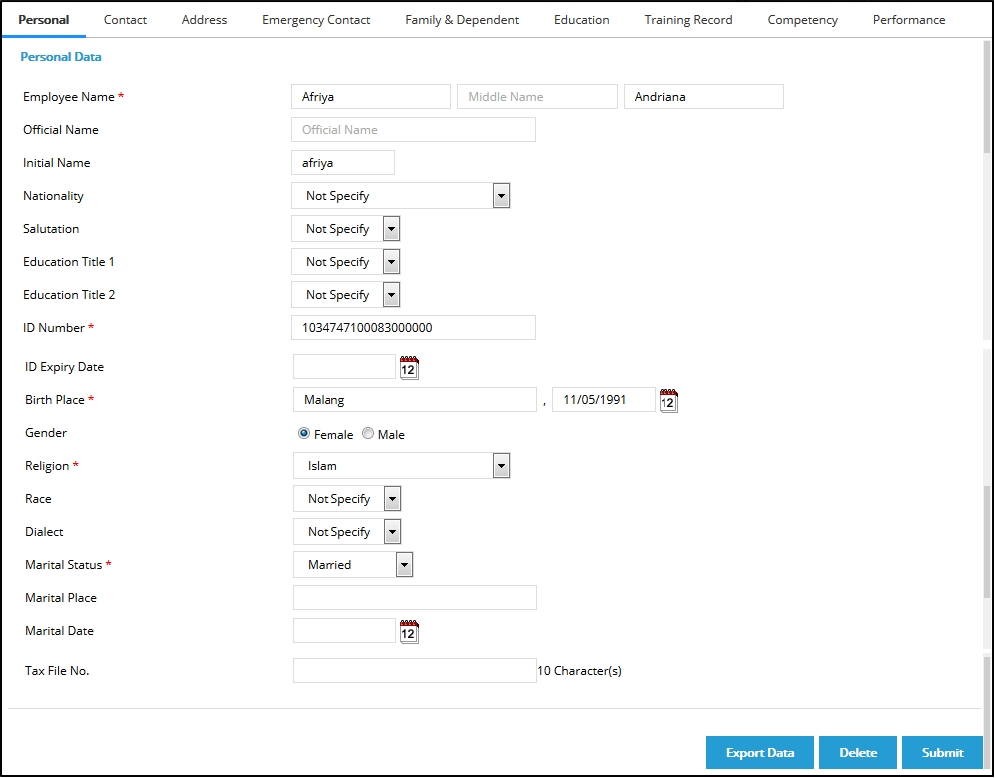
Follow the following directions to fill Personal tab:
- Employee Name: It is the full name of employee. The employee name may consists of 3 parts, which are first name, middle name, and last name.
- Official Name: It is the official name of employee.
- Initial Name: It is the initial name of employee.
- Nationality: It is the nationality of employee. This field can be filled by choosing one of the nationalities from available optios.
- Salutation: It is the salutation of employee. This field can be filled by choosing one of salutations from available options.
- Education Title 1: It is the education title of employee. This field can be filled by choosing one of education titles from available options.
- Education Title 2: It is another education title if the employee has more than one education title. This field can be filled by choosing one of education titles from available options.
- ID Number: It is the identity number of employee, such as ID Card number. This field can be filled with the valid identity number of employee.
- ID Expiry Date: It is the validity limit of employee identity card. The expiry date of identity card can be chosen by clicking
 , and selecting the date from calendar appeared.
, and selecting the date from calendar appeared. - Birth Place: Type the city name and select the date by clicking
 .
. - Gender: It is the gender information of employee. This field can be filled by choosing one of the genders from available options.
- Religion: It is the information of religion professed by employee. This field can be filled by choosing one of the religions from available options.
- Race: It is the information of employee race. This field can be filled by choosing one of the races from available options.
- Dialect: It is the dialect used by employee. This field can be filled by choosing one of the dialects from available options.
- Marital Status: It is the marital status of employee. This field can be filled by choosing a marital status from available options. If the marital status of employee is Maried, Then the fields of Marital Place and Marital Date will be displayed. Marital Date can be input by clicking
 , and selecting the date from calendar appeared.
, and selecting the date from calendar appeared. - Tax File No.: It is the employee's tax file number. Type the tax file number to fill it out. The digit has to be the same with the amount written on the field, e.g. 10. If not, a warning pop-up which says "Length of Tax file Number is not valid, Are you sure want to continue?" will appear. After you update the tax file number, it will automatically update the number on Employee Payroll Data, vice versa. The number also has to be different from other registered tax file numbers on the system. Otherwise, a warning pop-up will also appear. The digit can be set on Setting > System Setting > System Parameter > Company Parameter Setting > Payroll tab. Please note that only authorised users can set it. Also, in Thailand, the digit has to be set to 13.
Personal Information tab can be exported to the Excel file by setting it first on Add Security Access . After setting it on the Security Access , the display will be as follow. Please bear in mind that only authorised users are allowed to access this menu.
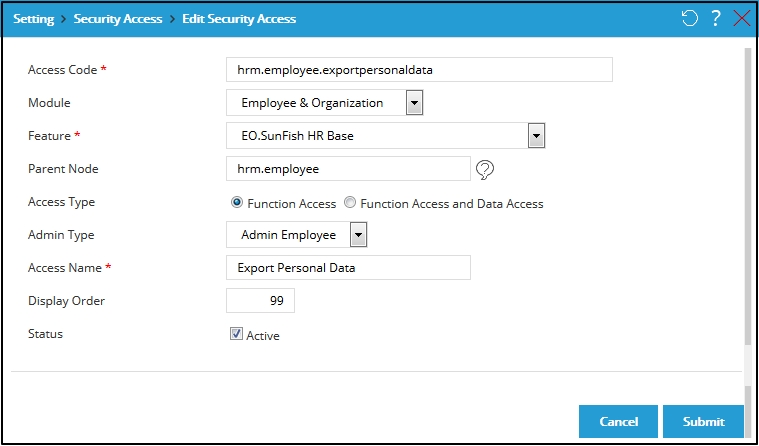
After finish filling the new security access, click ![]() to save data.
to save data.
Then, the tab of Personal Information will display the "Export Data" button as the following picture:
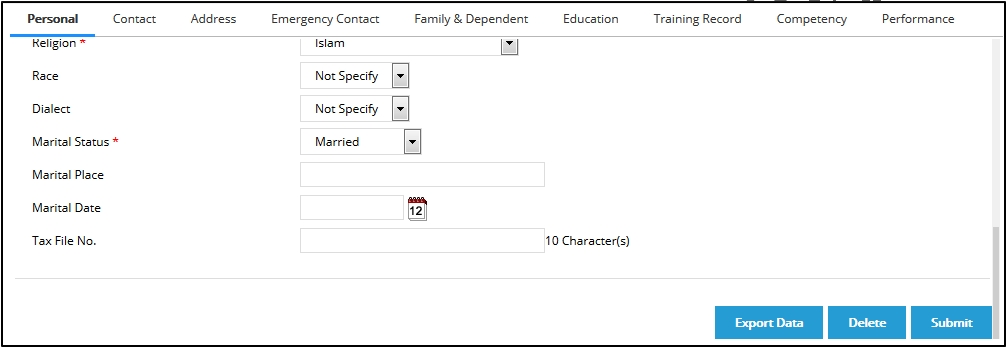
After finish editing data, click ![]() to save data. Click
to save data. Click ![]() to delete the data. Click
to delete the data. Click ![]() to export data in Excel file.
to export data in Excel file.
Note: Employee data can be deleted if the employee does not have attendance data, salary data, becomes a supervisor and manager for other employees. If the employee still has data attendance, payroll or subordinates and the employee has resigned the same as or more than 7 years, then all employee data will be anonymized.
Contact Information
Thus tab functions to change data or complete information of employee contact. The display of this tab will be as follow.
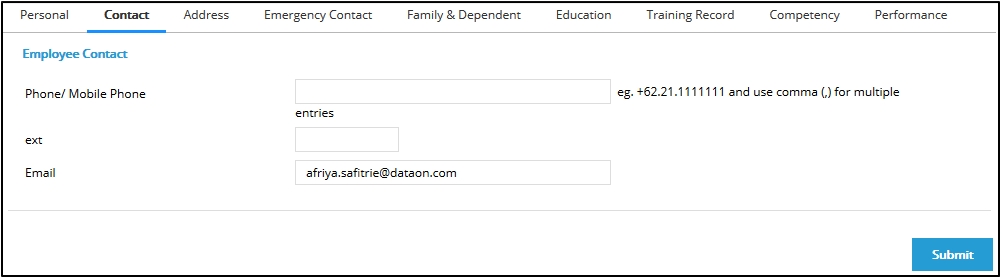
- Phone/Mobile Phone: It is the phone or mobile phone number of employee. This field can be filled with the active phone or mobile phone number of employee. If the employee has some phone or mobile phone numbers, then the phone or mobile phone numbers filling can be separated with the comma (,).
- Extension: It is the extension number of employee. This field can be filled with the extension number used on the employee phone.
- Email: It is the email address of employee.
After you are done editing data, click ![]() to save data.
to save data.
We provide you an enhancement to anonymize the resigned employee data. If the employee has resigned for more than 7 years but the record of his attendance, payroll, staff, the other data in the system can be anonymized by following these steps:
- Click “Delete” and the page will display the dialog box that notifies “Employee has been terminated for more than 7 years and the data can be anonymized”. Then, click “OK”
- After clicking “OK”, the employee data such as emp_id, emp_no, first_name, middle_name, last_name, full_name, user_name, nickname, email, photo, birthplace, birthdate, identity_no, phone, address, taxfilenumber are moved to the table of “TCLMANON” that is in the form of encrypt file.
- If the data has been moved, the data will be changed to the randomized characters or cannot be read besides the column of emp_id.The following are the form of anonymized data:
- The full name changes to “First Name”
- The middle name, last name and email are empty.
- The birth place and address change to “XXXXXX”
- The birth date changes to “01/01/1970”
- The nick name changes to “First Name”
- If the data has been anonymized, the “Delete” will not appear.