Employee Search
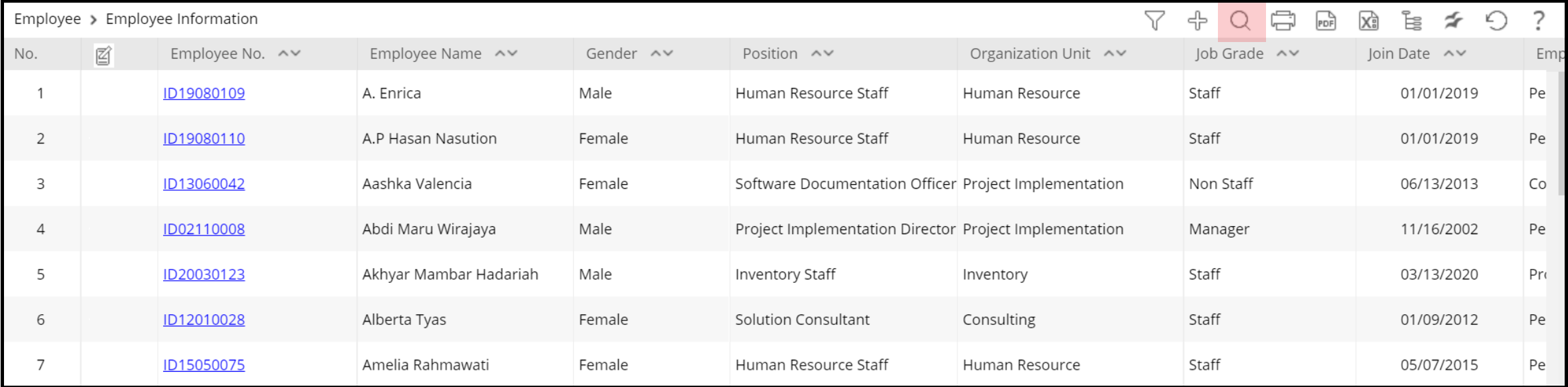
To generate employee data report based on certain criteria such as education, job title,work location,and etc., users can use the Search function on Employee > Employee Information by clicking ![]() .
.
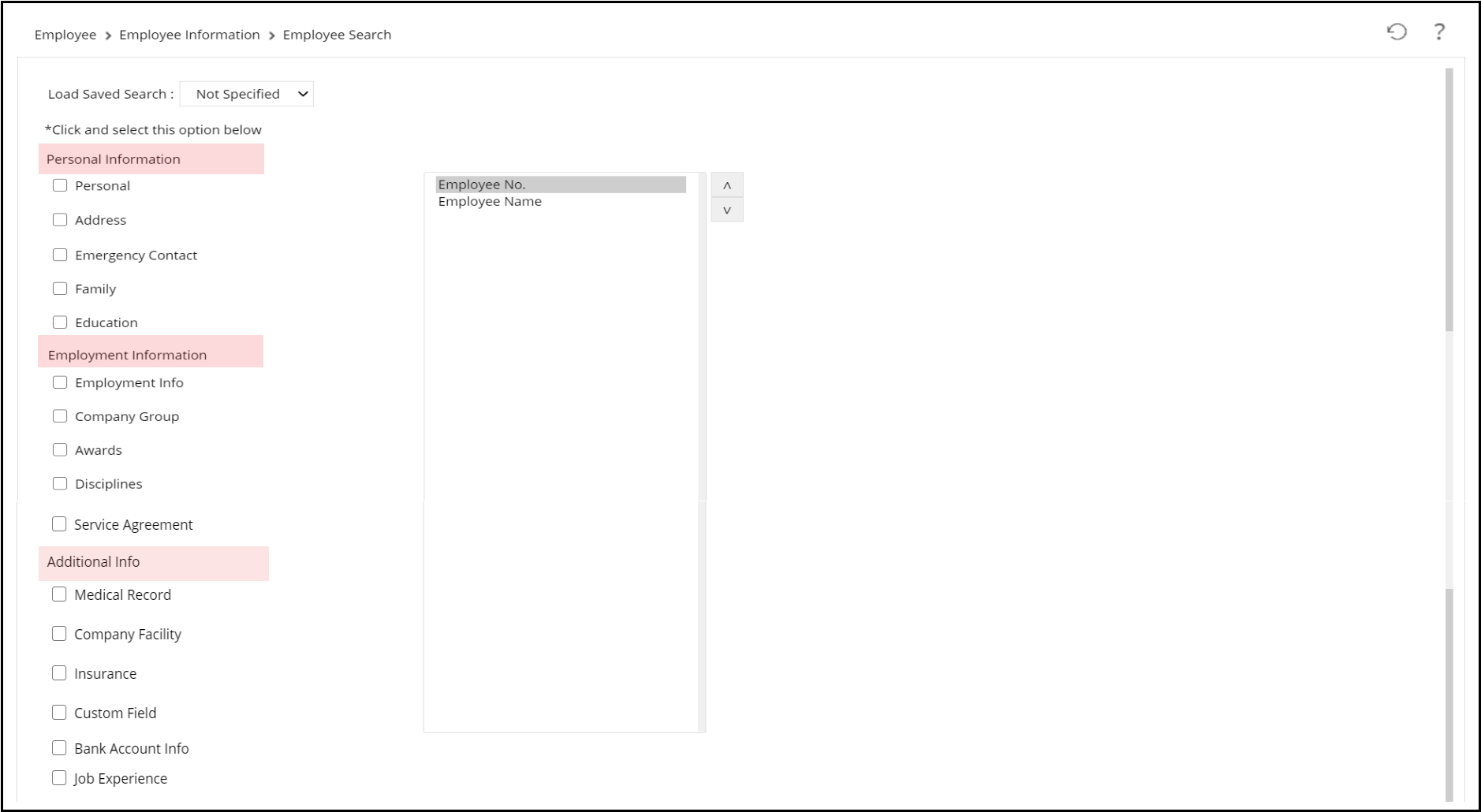
The criteria are divided into three main categories, Personal Information, Employment Information, and Additional Information
How To Set Criteria To Generate Employee Data
1. Tick the option of criteria to display such as Education. Choose the required criterion then move it from the left selectbox to the right select box by clicking ![]() .
.
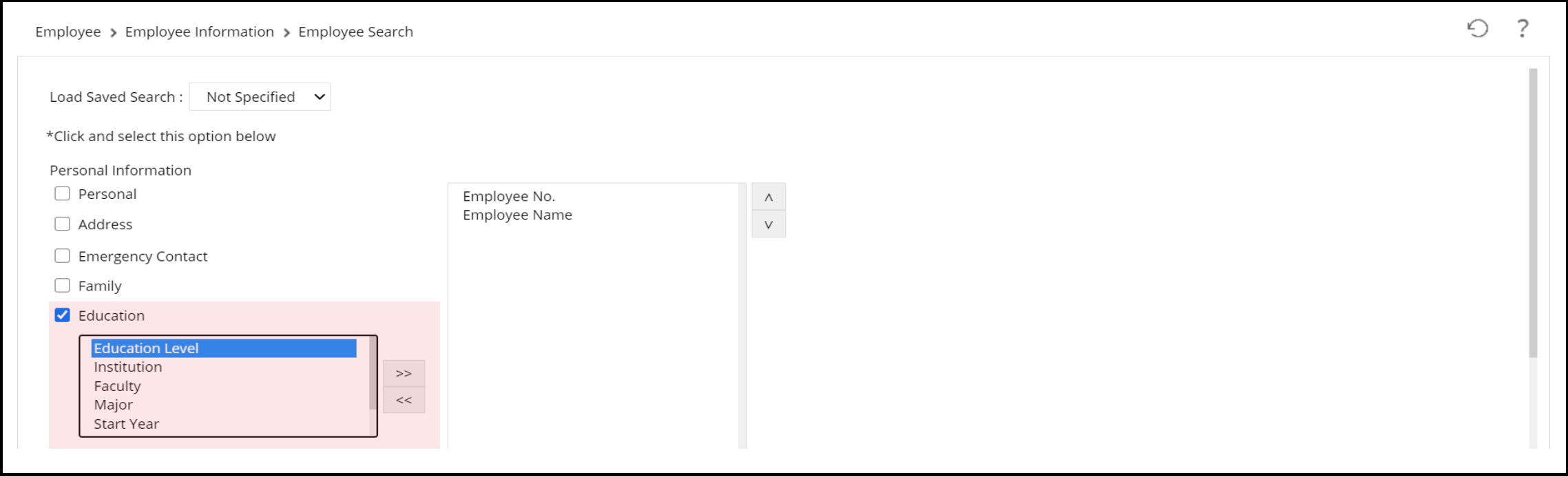
2. Once the criteria have been selected and moved to the right box, click ![]()

3. On the next page, tick the criteria you want to display and then set the filters following the required data. Then, click Search to preview the report
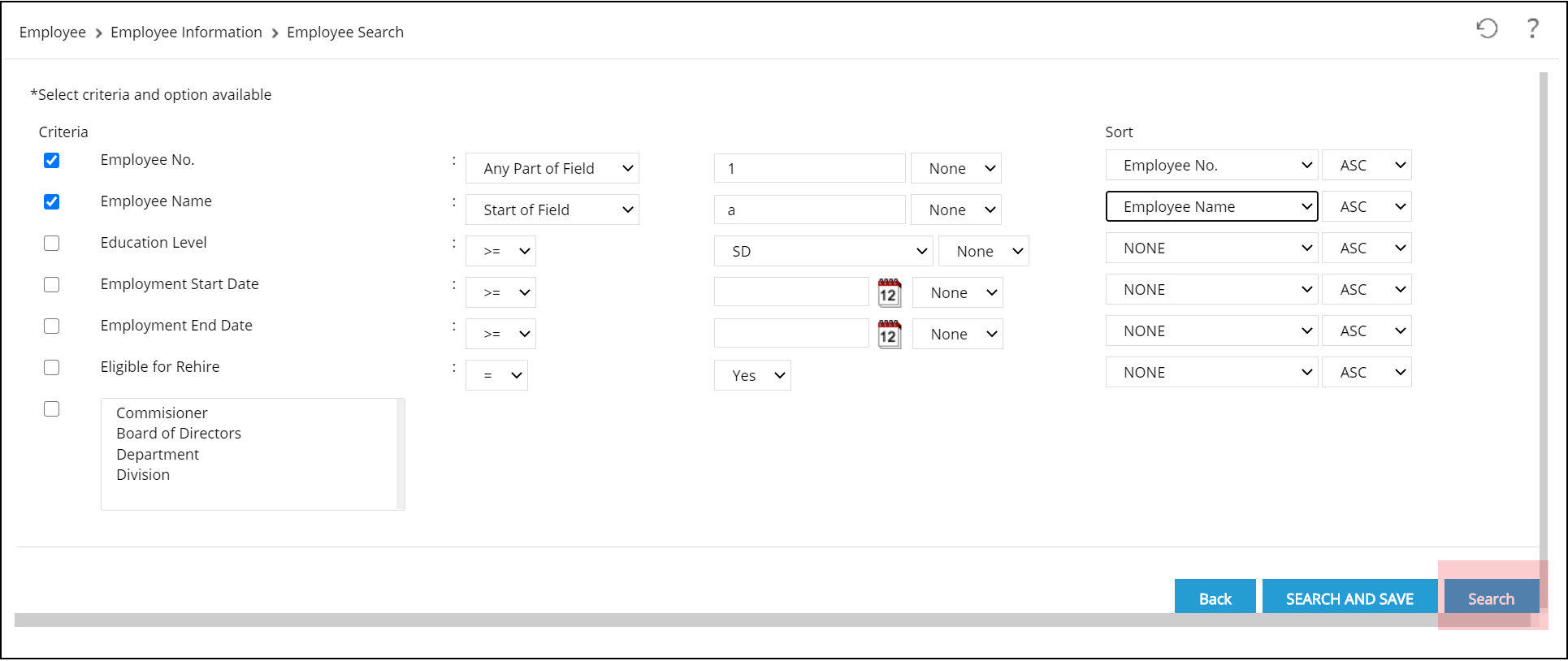
4. Here is the preview of employee data report following the criteria that been set earlier
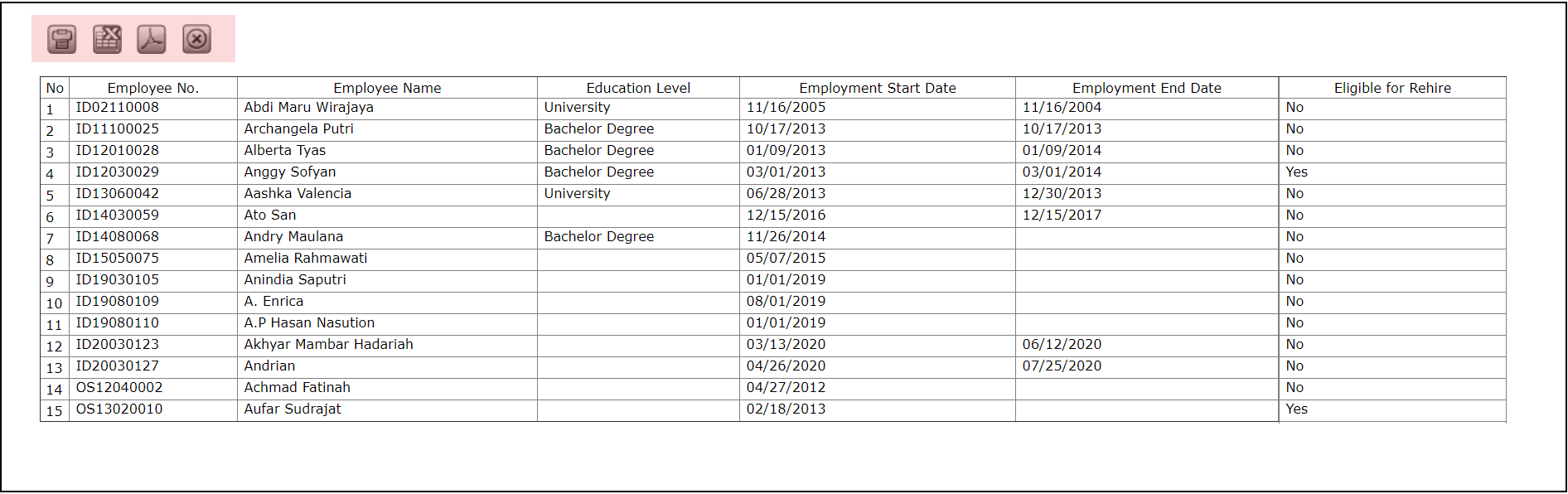
The employee search report can be printed & downloaded as PDF and Excel file by clicking these following button on the top left of the preview
-
 :print employee search report.
:print employee search report. -
 :export employee search report as an Excel file.
:export employee search report as an Excel file. -
 :export employee search report as a PDF file.
:export employee search report as a PDF file. -
 :close employee search report.
:close employee search report.